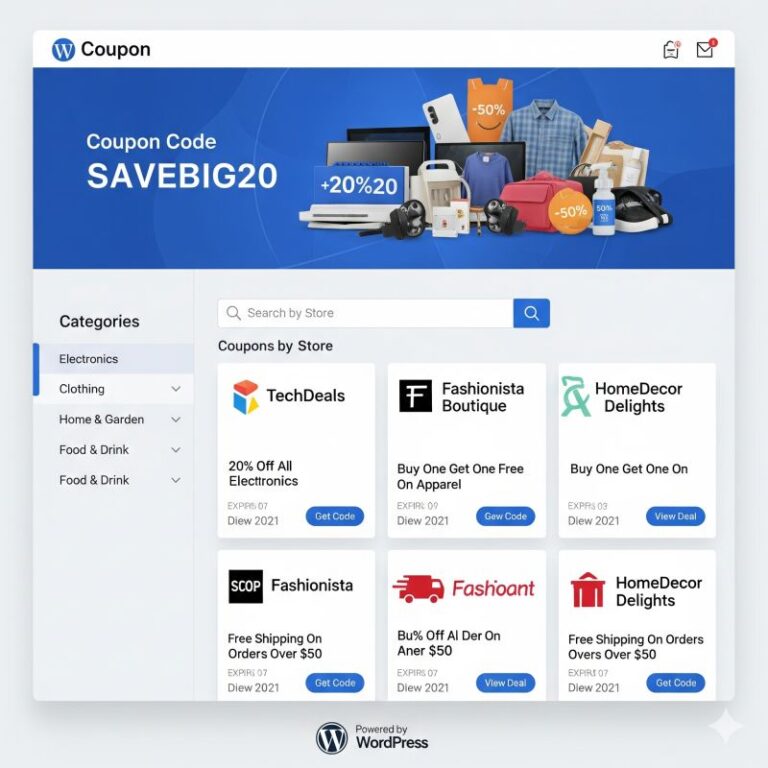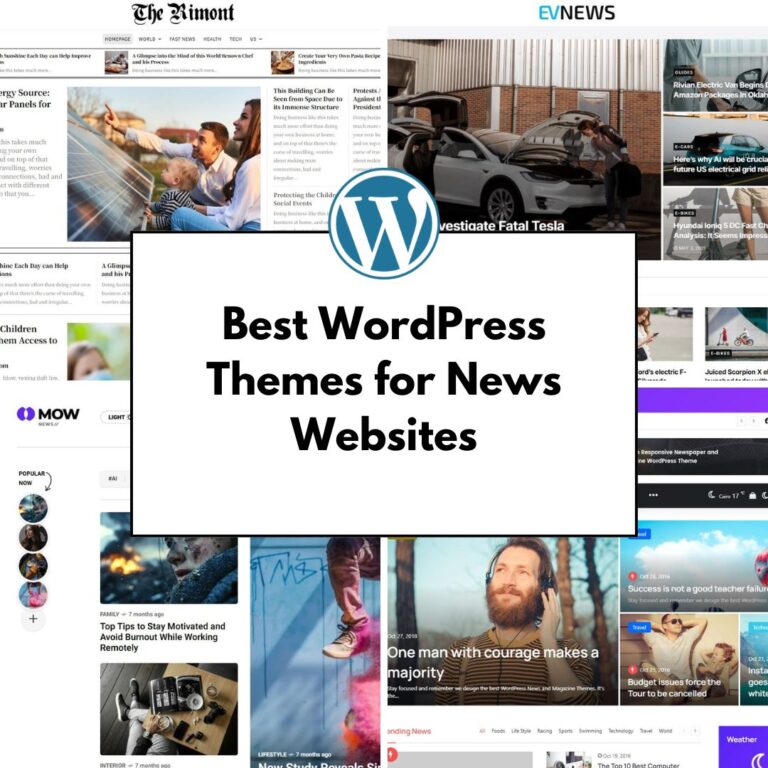I recently had the opportunity to take a look at the Hestia WordPress theme, and I wanted to share my initial impressions with you. I installed this theme for the first time, so you’ll be getting my firsthand reactions to the whole process and its features. It’s a material design WordPress theme, developed by the people over at ThemeIsle.
You can download the free version by visiting their website and putting in your email address, which makes you part of a free membership club that even gives you five different things just for joining. Once you have the zip file, the installation process is straightforward, typical for WordPress themes: go to Appearance, then Themes, click Add New, and then Upload Theme. Install and activate it, and you’re good to go.
Right after activation, I was taken to a “Getting Started” section in the backend, which is a helpful touch. This is where you can install the required and recommended plugins that work with the theme. They recommend Orbit Fox Companion and WP Forms, and they also suggest some useful plugins, including Elementor, which I wanted to test out. Orbit Fox is highlighted as a very important, almost compulsory plugin if you want to use the theme’s features, providing things like social sharing, website monitoring, page builder widgets, and a template directory.
I found navigating back to this getting-started page easy; you just go to Appearance and then About. The theme itself doesn’t have a separate ‘Theme Options’ page like some others do, which I noticed right away. Instead, it directs you to the customizer or specific sections within it, like Header or Background, which is a streamlined approach I appreciate.
Key Features
Let’s dive into the features I explored. The Hestia theme is designed with a material design aesthetic, featuring flat and animated items and a very minimalistic look. It’s primarily built as a one-page theme with distinct sections, but it’s also multi-purpose, capable of handling the needs of almost any business. The default setup you get after installing looks good, giving you a basic homepage setup that resembles their sample demo.
The one-page design features sections like a big title/slider section, a features section for important information, an About section where you can add video, a products section that works with WooCommerce compatibility, a team section, testimonials, a newsletter signup area, a blog section, and a contact section, topped off with a footer. Navigation through these sections on the one-page layout is done by clicking menu items that scroll down to the various parts of the theme. It even has a nice parallax effect as you scroll through sections like the About area.
Compatibility with major page builders is a big selling point. They explicitly state compatibility with popular options, and I saw Elementor suggested right at the top of their recommended plugins list. This means you’re not limited to the theme’s built-in layouts for your content areas, which offers a lot of flexibility. It’s also WooCommerce compatible, and the integration looks great, allowing you to showcase products beautifully on your site.
The customizer, accessible under Appearance > Customize, is where you’ll spend a lot of time. It allows you to see changes made in real time, which is always a plus for fine-tuning your site’s appearance. Here are some of the key customization options I found:
- Site Identity: Standard WordPress settings for your logo, site title, tagline, and site icon.
- Appearance Settings: General options like choosing between a box layout (which has a shadow effect and space on the sides) or a full-width layout. You can enable a scroll-to-top button and control page and blog sidebar layouts, including showing sharing icons in the sidebar. You can also disable the front page sections if you prefer a different homepage structure.
- Typography: Settings to change the font family for headings and body text, choose font subsets, and adjust font sizes for posts, pages, and front page sections.
- Background Image: Options to set a background image for the entire website area or specifically for the header background.
- Buttons: Customize button styling, including border radius and padding.
- Header Options: Configure the very top bar (enable/disable, add content like phone numbers or text using a sidebar), manage the navigation (enable search, which adds a magnifying glass icon, choose different layouts), and adjust header settings.
- Colors: Set the site’s overall background color and an accent color, which typically defines the main color of your site or branding. The Pro version offers more advanced color options.
- Blog Settings: This theme provides different appearance options for how your blog posts are displayed. You can choose to display specific categories first, control the length of content excerpts, or show the full content, and select pagination styles like numbered pages or infinite scroll, which is a popular feature developers look for.
The free version also comes with some built-in widgets that are quite useful, particularly the contact form widget, which is highlighted as being very good and having features comparable to the Elementor Pro form widget. There are also widgets for posts, services, and pricing tables included in the free theme.
One specific feature I noticed was the ability to add icons to your navigation menu items directly through the WordPress menu editor, which is a convenient touch.
Other noteworthy features include a sticky header or sticky nav that shrinks and changes background as you scroll, a feature that many users request, and even mega menu integration, which is a huge feature for complex navigation needs.
While the Pro version adds features like section reordering, shortcodes, sliders, advanced colors, and specific layout options for blogs and sections like portfolios and pricing tables, many of the core customization options are available in the free theme through the customizer and its compatibility with page builders.
User Experience
My experience installing and setting up Hestia was fairly smooth. The download was easy via their site after providing an email. Uploading and activating the theme followed the standard WordPress flow. The immediate redirection to the “Getting Started” page felt efficient, pointing me directly to installing necessary plugins like Orbit Fox, which is presented as compulsory for utilizing the theme’s features fully. Seeing Elementor listed as a recommended plugin was a positive indicator for builders like me who rely on page builders.
Exploring the Customizer was where I got a feel for the theme’s flexibility. The live preview is a big plus, letting me see the impact of changes instantly. I appreciated the well-organized sections for site identity, appearance, typography, colors, and specific areas like the header and blog. The default homepage setup provided was a good starting point, mirroring the clean look of their demo. I liked the availability of simple toggles for features like the scroll-to-top button and switching between box and full-width layouts. The background and header image options are standard but necessary, and the button styling options offered basic control. Setting the accent color is crucial for branding, and this was straightforward.

In the Customizer, I got messages about installing Orbit Fox Companion and Otter Blocks. Also, there was a message that there are Pro features available.
Configuring the one-page menu requires using custom links in the WordPress menu editor and referencing anchor link names provided in the theme documentation. I found this process logical once I knew where to find the necessary anchor link names.
I noticed that the theme installs some default pages upon activation. As someone who often prefers a blank canvas, this wasn’t my ideal scenario, but it provides a ready structure for users who want a quick start.
My primary focus for the review involved testing its compatibility with Elementor. I added and activated the Elementor page builder plugin. When I went to edit the homepage with Elementor, I was presented with a prompt asking if I wanted to disable Elementor’s default styles and use the theme defaults. I chose to keep Elementor’s styling, which is my usual preference for consistency across sites built with Elementor.
Within the Elementor editor, I explored the page layout options provided by the theme. Besides the standard Elementor Canvas and Elementor Full Width, Hestia adds several layouts: Full Width Template, Page with Sidebar, Page Builder Blank, and Page Builder Full Width. I tested Page Builder Full Width and Page Builder Blank. Page Builder Full Width seemed like the layout I’d most likely want for a full-width Elementor design. Page Builder Blank was similar to Elementor Canvas but appeared to be theme-dependent; I recommended sticking with the standard Elementor Canvas if you plan on changing themes later to avoid template issues. Ultimately, I settled on using one of the full-width options provided by either Elementor or the theme for my test page content.
Importing content using Elementor worked just fine, and the content appeared to be working well with the theme’s styling. I could style elements and change background types within Elementor.
However, my experience hit a snag when I attempted to use Elementor Pro’s Themer feature to create a custom header. I created and published a custom header template and set its display condition for the entire site. But when I viewed the site, the theme’s default header was still showing, along with the custom header created in Elementor. The theme’s header might be positioned absolutely (position:absolute), which makes it difficult for Elementor’s header to simply replace it. This suggests there might be issues with full compatibility with Elementor Pro’s header builder, meaning the theme might not be fully hooked into Elementor’s themer capabilities yet. This is something important to check into if you plan on using Elementor Pro for extensive header customization. While many users might be fine using the default theme header and footer (which I noted looked good), those wanting the flexibility of Elementor’s themer might find limitations currently. Check Hestia’s documentation for more information on this potential compatibility issue.
Despite the custom header issue, the overall experience using Hestia with Elementor for page content was positive. The theme provided suitable page layouts for use with the builder, allowing for flexible content creation.
Setting up the blog page involved creating two static pages in WordPress: one titled “Home” and one titled “Blog”. I then configured the Homepage Settings in the Customizer to display a static page (“Home”) as the front page and the “Blog” page as the posts page. This is standard practice in WordPress for setting a static homepage with a separate blog archive page. The pre-loaded demo content was helpful here, showing what the site could look like with different sections filled in.

If you go the Pro route, then the install process is a little bit different because you get a Setup Wizard where you are prompted to change site name, tagline, colors, etc. Also, at the end of the Pro setup, you get a video with tutorials.

Very helpful is the Sites Library available in the Hestia Pro Options section. There are many unique demos so that you can make your site look more unique.
Support and Documentation
I found that Hestia provides access to support documentation in a couple of places. There’s a direct link to their documentation within the “Getting Started” area in the WordPress backend, and also a link directly within the live customizer.
The documentation helps get started, and for users who might be stuck somewhere. Specifically, it contains important information like the names of the anchor links needed to set up the one-page scrolling menu, which I mentioned earlier. I got the impression that ThemeIsle does a good job providing documentation for their themes, including general guides and information on custom code.
For technical support, the Free vs. Pro comparison page mentiones quality support as one of the premium features included with the Pro version. This is acknowledged as a valuable aspect, especially if you encounter issues while building your site. While not compulsory, having direct support from the theme developer can be a significant advantage.

Additionally, the Orbit Fox companion plugin, recommended by Hestia, includes features like website monitoring, which can be seen as a form of ongoing support or site health management tool.
The availability of documentation links directly within the WordPress interface is a positive point for user experience, making it easier to find answers without having to search the web independently.

As mentioned in the User Experience section, if you get the Pro theme, then at the end of the setup, you get a video tutorial so that you can better understand the product.
Pricing
Hestia operates on a freemium model, offering both a free version and a Pro version. The free version, which is what I primarily explored, is available for free download from the ThemeIsle website after submitting your email, joining their free membership club. Also, you can donwload ti from the WP Themes repository.
The existence of a Pro version means there’s an upgrade path for users who need more features. I saw a list comparing the Free and Pro options. Some of the features listed as Pro include section reordering, shortcodes, sliders, more font subsets, a header slider, advanced color options, alternative blog layouts, options to show/hide sidebars/authors in the blog, an integrated blog subscribe section, portfolio and pricing plan sections, and section reordering.
Interestingly, in my exploration of the Free vs. Pro comparison, I felt that the marketing might be a bit off because many of the features listed as premium, such as section reordering, shortcodes, sliders, customizing colors, portfolio sections, and pricing tables, are things that can often be achieved quite easily using modern page builders like Elementor or available add-ons for those builders, or even with simple custom CSS. For example, I feel than I do not need the Pro version because Elementor covers many of the listed Pro features like front page sections, background image customization, section reordering, and shortcodes. I must note that most of the website design can be done with Elementor, making theme-inherited features less critical, apart from default pages like archives or the general blog layout. Customizing colors with custom CSS was also pointed out as being relatively easy.
However, there were a couple of Pro features that seemed more distinct: the header/footer scripts insertion feature allows adding JavaScript and CSS code to the header or footer areas, which is useful for developers or for adding code snippets, although this might be beyond the scope for many beginners. The quality support offered in the Pro version is also a genuine premium feature that can be very valuable.
My impression, based on the testing, is that the free version of Hestia is quite capable on its own, especially when paired with a page builder like Elementor. For users on a low or tight budget, the free version seems to offer a lot of functionality. The value proposition of the Pro version seems to depend heavily on whether the user intends to rely solely on the theme’s built-in features or leverage a page builder extensively. If using a page builder for content and layout, some of the Pro features might become redundant.
Use Cases
Based on my review of its features and design, the Hestia theme appears to be well-suited for several types of websites:
- One-Page Business Websites: This is its primary design focus. The pre-built sections (features, about, team, testimonials, contact, etc.) make it straightforward to create a professional single-page site showcasing a business, service, or portfolio. The smooth scrolling navigation enhances this experience.
- Small Business Websites: Its multi-purpose capability means it’s not limited to one-page layouts. It can handle standard multi-page websites needed by local businesses, agencies, or consultants.
- E-commerce Sites (WooCommerce): The built-in WooCommerce compatibility and the well-designed product section make it a solid choice for creating online shops. The Woo integration looks great.
- Blogs and Content Sites: Hestia offers various blog settings and appearance options, making it suitable for bloggers. You can customize the layout, control excerpts, and choose different pagination styles, including infinite scroll.
- Sites Using Page Builders: As it’s compatible with major page builders like Elementor and SiteOrigin, it’s a good base theme for users who prefer to build their layouts using these tools rather than relying solely on theme options. It provides necessary page templates (like full width or page builder blank/full width) that work well with builders.
- Portfolio or Gallery Sites: The recommended Jetpack plugin can add portfolio/gallery sections, making Hestia viable for creatives wanting to showcase their work.
- Websites on a Tight Budget: The free version is quite good and suitable for those with limited funds, offering significant features without requiring a Pro upgrade, especially when combined with free versions of page builders and plugins.
- Sites Needing a Clean, Modern Look: If you appreciate the material design aesthetic – flat, minimal, and clean – Hestia delivers this out of the box. It’s suitable for users who like the default look and don’t require extensive custom styling that goes against the theme’s core design.
I would consider using Hestia on sites where the clean, modern, and slightly minimal design fits the brand, especially for businesses or portfolios that can benefit from a one-page structure or require solid WooCommerce integration. Given the Elementor compatibility, it also serves as a good starting point for more complex layouts if I need them.
Alternatives
While I found Hestia to be a great theme with many strong points, it’s useful to consider what other options are available, especially if Hestia doesn’t perfectly meet all needs.
- Neve is another theme from ThemeIsle, but it’s more popular. This is so because it’s newer and has a neutral design. If you want to have more customizations than you need to buy the Pro Addon.
- Blocksy is a product that is fully functional in the free version. What I mean is that you can customize everything, even the copyright notice in the footer.
- Kadence can be a great alternative if you want something that, like Blocksy, can be used without purchasing the Pro version.
From the 3 alternatives pointed out above, I think that Blocksy and KadenceWP are the ones you should consider. This is because they allow more personalization out of the box.
Overall Impression
Overall, I’m left with a very positive impression of the Hestia WordPress theme. From the initial installation, the theme presents itself professionally with a clear onboarding process guiding you to install the necessary plugins. The default design out of the box looks really good, adhering to the modern, flat, and minimalistic material design style that I appreciate.
The live customizer is extensive and well-organized, offering a wide range of options to control the site’s appearance, typography, colors, layout (box vs. full-width), and specific section settings like the header and blog. The ability to see changes in real-time makes customization efficient. I found navigating the customizer intuitive, especially how it handles settings like the top bar, navigation menus (including the search icon and different layouts), and button styles.
The built-in one-page structure with its various sections is a major strength, making it very easy to set up a clean and professional-looking single-page website quickly. The scrolling navigation and parallax effects add to the user experience on the front end. Setting up the one-page menu using anchor links, while requiring a look at the documentation, is a standard approach for this type of theme.
Compatibility with page builders like Elementor is excellent for content creation. The theme provides suitable page layouts that work well with builders, allowing for flexible design of sections and pages beyond the pre-built one-page layout.
The WooCommerce integration looks great and makes Hestia a viable option for e-commerce sites right out of the box. The blog settings are also quite flexible, offering various display options and pagination styles.
Features like the sticky header, mega menu integration, and the included useful widgets (especially the contact form widget, which is comparable to Elementor Pro’s) add significant value, particularly in the free version. The menu icons feature is a nice, small touch that enhances navigation design.
The documentation is accessible and appears helpful for both getting started and troubleshooting.
However, I did note a potential limitation with full compatibility for Elementor Pro’s Themer, specifically with creating custom headers that completely replace the theme’s default header. This seems to be due to the theme’s header positioning and is something users heavily reliant on Elementor’s theme building capabilities should investigate further or be aware of.

There are things I don’t like, and the most important is junkware. Let me explain. If you purchase and install Hestia Pro, then you get a Setup Wizard, and at the end of it, you get a recommendation to install Optimole. This plugin might be useful for a power user because it’s marketed as a “Real-time Image Processing and Image CDN for WordPress”, but the average Joe might not need it.
Despite this one point regarding advanced Elementor Themer use, my overall conclusion is that Hestia is a great theme. The free version is quite powerful and offers a lot of features, making it a strong contender for users on a low or tight budget or those who like the default look and require less extensive customization. It’s flagrant and simple, and its compatibility with essential plugins like Woo and Elementor makes it a very practical choice for a wide range of website projects. It’s a theme I would probably begin to use on some sites where I don’t need very deep, Elementor-Themer-driven customizations and where the clean, flat design and built-in one-page sections are a good fit. If you’re looking for a modern, material design theme that works well with page builders and WooCommerce, and you’re perhaps looking for something different from the most commonly used free themes, Hestia is worth checking out.